Anyways So after your installation, open up that program and go to the file menu and press on the new button.
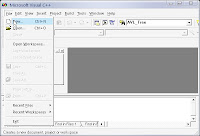
Then a box will come up and there select the "project" option. After you enter in the project section, select "WIN32 console application".

And there is a space for writting project name, so there write the name of your project( imp. dont use space in the name of the project, make it one word ). Such as write: myFirstProgram. And than set location where you want to save the files/folder. For this time set desktop as your location, so it will be easier for you to excess.
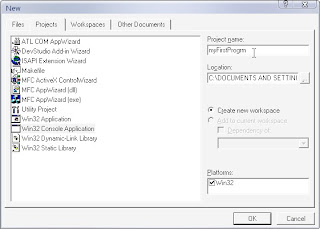
After choosing your location click the "OK" button. Than a window will come up questioning "what kind of console you want to crate?".. Select "An empty project" and press the "Finish" button.
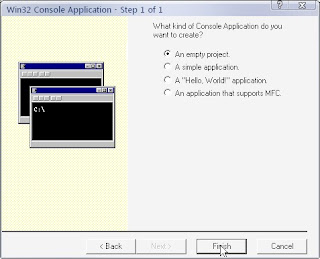
Then another window will come up, press OK. Than you will see a blank space window. Then go again to File menu and select "new".
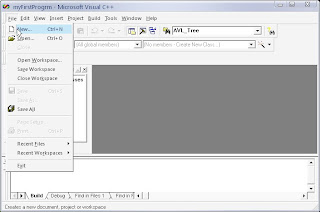
A window will open up,select "files" option there and inside that select "C++ Source File". and at the right side there is a space to write the name of the file. Write "main.cpp" on that space (dont write any other name than main.cpp other wise it wont work ). after writing that press the OK button.
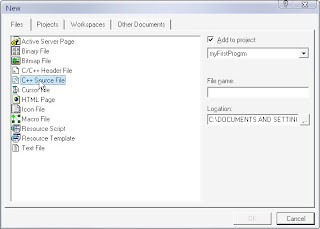 And that's it. Your project is opened up, now write your code on that blank white page on the left side and compile and have fun computing.
And that's it. Your project is opened up, now write your code on that blank white page on the left side and compile and have fun computing.Thank You.
No comments:
Post a Comment